Enhanced Capabilities for Managing Deleted and Expiring Teams in the Microsoft Teams Admin Center

Introduction: Microsoft Teams has become an essential collaboration tool for organizations worldwide. To further improve the user experience, Microsoft is updating the Teams Admin Center with new capabilities to manage deleted and expiring teams. This blog post will provide an in-depth look at these enhancements, which will streamline the process of managing teams and ensure seamless communication within your organization. Rollout Timeline: The rollout for these new features is set to begin in late April and is expected to be complete by mid-May. This means that Teams administrators will soon have access to updated tools that simplify the management of deleted and expiring teams. Enhanced Capabilities for Deleted Teams: Microsoft is introducing a dedicated "Deleted Teams" page accessible via the Actions dropdown button on the top right corner in the "Manage Teams" page of the Teams Admin Center. This page will display all teams that have been deleted within the past


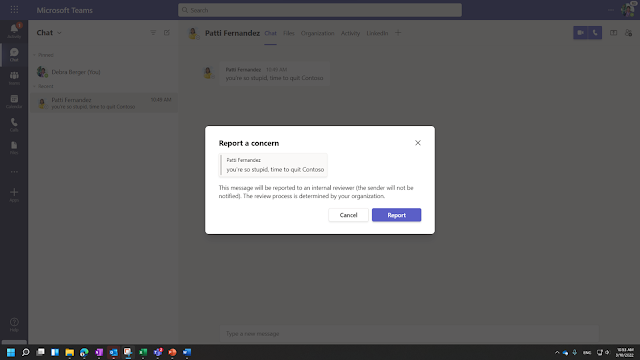

.png)