Streamlining Room Reservations: Microsoft Teams Panels Unveils QR Code Feature
As the realm of workplace technology continues to evolve, we’re witnessing more and more innovative solutions that make conducting business more efficient and seamless. One such advancement is Microsoft's latest Teams Panels update, set to roll out from early August to early September. This upgrade promises to revolutionize room reservations by integrating QR code technology into the Teams Panels system.
With this latest upgrade, Teams Panels will now support room reservation using a QR code. This feature enables Microsoft Teams users to book a room for immediate use, future meetings, or even add the room to an existing meeting. Users simply need to scan a QR code using their Android or iOS mobile phone's Teams app. This QR code will be conveniently located in the top left of the Teams Panel's home screen.
When you're ready to book a room, two options will be available to you:
- Schedule a new meeting with the room details pre-populated.
- Check the room’s availability for your planned meetings and book the room with a single click.
It's important to note that this feature is designed for your convenience and will therefore ship default "ON". However, the feature can be disabled in the Teams Panels settings if required. Unfortunately, this feature is not yet accessible to external tenants.
Here's what you need to know about room reservations:
- Scan the QR code using your mobile phone.
- On your mobile Teams app, decide if you would like to 'Schedule a new meeting' or 'Reserve for an existing meeting'.
- If you opt to schedule a new meeting, the room will automatically be assigned as the location of your meeting. You can then proceed to complete the remaining meeting details.
- For an existing meeting, you can check whether the room is available or booked at your desired time. If available, reserve the room with just one click.
As an organization, it's important to ensure that you have the most up-to-date release of Teams Panels and that your users are using the latest version of the Teams app on their mobile devices to access this feature.
To ensure a smooth transition, we strongly recommend communicating these changes to your users. Provide them with the necessary instructions and support to comfortably adapt to the new feature.
A recommended scanner for this update is the mobile system/OS scanner on mobile phones. Android users, however, may encounter issues with scanning if they have both work and personal profiles on their devices. In such cases, they'll need to add the mobile system/OS scanner in their work profile. This can be done by following these steps:
- Open Intune and go to Apps -> Android.
- Select Android enterprise system app.
- Enter the type of Android phone and Google and paste the OS camera package name.
- Assign to the user or group of users.
Embrace the future of efficient room booking with this new feature. Start experiencing seamless workplace interactions with Microsoft Teams Panels' QR code feature!
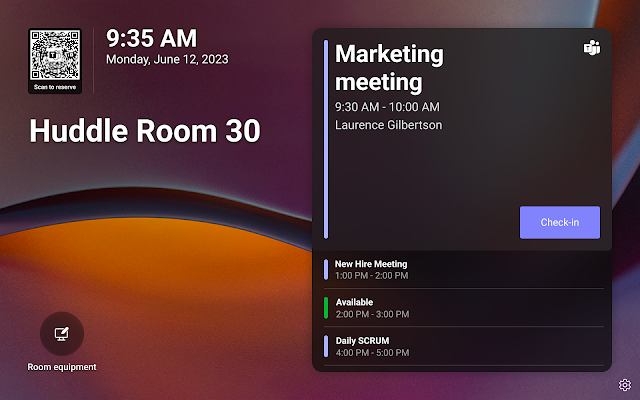

Comments
Post a Comment