Harnessing the Power of Enhanced Firmware Auto-Updates for Microsoft Teams Devices
Introduction
The realm of technology is ever-evolving, bringing with it new developments designed to improve our digital experiences. One such recent enhancement that deserves your attention is the upgrade to firmware auto-updates for Android-based Microsoft Teams devices. These improvements, currently rolling out via the Teams admin center, aim to streamline the update process, offering better visibility and management for administrators.
Key Enhancements of Firmware Auto-Updates
The latest firmware auto-update enhancement introduces several new features to make managing Teams devices easier and more efficient:
- Organized Rollouts: The enhancement will facilitate a more organized management of device rollouts for new releases. This enables administrators to strategically implement updates ensuring a smooth transition for every user.
- Improved Visibility: The update process will now offer better insight into which devices are being updated and when, allowing for a more predictable update schedule.
- Increased Regularity: The updates will be distributed more frequently, ensuring that your devices are always equipped with the latest features and security patches.
- Robust Update Process: With the introduction of additional internal guardrails, the update process will be more reliable, minimizing the chance of failed or incomplete updates.
Implementing the Enhancements
Once the standard release is complete, which is expected to happen by late May 2023, administrators using the Teams admin center will see several new features on the pages for Teams Phones, Displays, Panels, and Teams Rooms on Android:
A new widget displaying active updates along with their details. By selecting "View details," admins can view information about releases currently rolling out, including the device model, number of devices eligible, and active phase. This information is instrumental in identifying devices that will be receiving updates1.
The option to temporarily pause (and resume) auto-updates in the Actions menu. When activated, this feature halts all firmware auto-updates for the tenant for 15 days. Any updates already scheduled will be canceled, but administrators may choose to resume auto-updates before the 15 days elapse2.
An important note is that the software versions released by Microsoft are marked as "Verified by Microsoft," giving users confidence in the legitimacy and security of the updates. Furthermore, the process is designed in such a way that the new version may not always be the latest available version. Devices on older versions are updated in a step-wise approach, until they reach the latest version34.
Manual Updates and Phased Rollouts
Teams admin center also allows for manual updates to be scheduled for a future date and time. This feature can be used to deploy updates at convenient times, minimizing the impact on productivity56. When multiple devices are selected for an update, administrators can choose which types of updates to apply to each device7. If only one device is selected, the available updates for that device are shown, and administrators can choose which ones to apply8.
Teams Devices also supports phased rollouts, allowing administrators to assign devices to different update phases, such as 'Validation', 'General', and 'Final'. These phases allow for a tiered deployment of updates, helping to manage risk and ensure a smooth rollout910.
Preparation for the Enhancements
The beauty of these enhancements is that they require no action from you. Firmware auto-updates will continue to follow update phases configured by you. All these new capabilities aim to offer a more streamlined, transparent, and robust system for managing your Teams devices.
In conclusion, these enhancements offer a more manageable, predictable, and robust update process for your Teams devices. Microsoft is continually working to improve the user experience, and these updates are a testament to that commitment. So, stay tuned to make the most of the exciting changes that are coming your way!

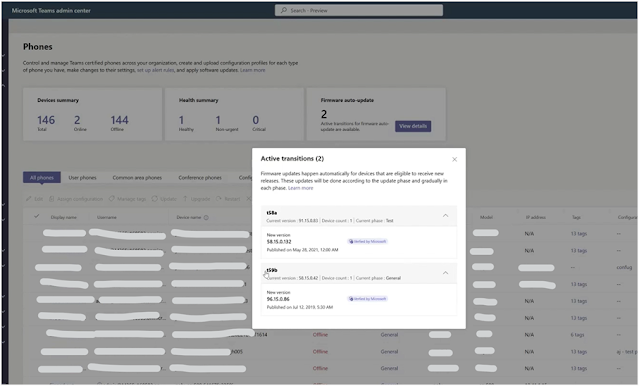


Comments
Post a Comment