Empower Your Workforce with Microsoft Teams Auto Install Approved Apps (AAA) Feature: A Comprehensive Guide
Introduction:
The modern workplace is continuously evolving, and organizations must adapt to stay competitive. Microsoft Teams has become a staple for many businesses, providing a platform for seamless communication and collaboration. One of the latest additions to Microsoft Teams is the Auto Install Approved Apps (AAA) feature, designed to help users discover and use relevant apps more efficiently. In this comprehensive guide, we will explore the technical aspects of the AAA feature, its benefits for organizations, and the steps administrators need to follow to enable it in their Teams environment.
Section 1: Understanding the Auto Install Approved Apps (AAA) Feature in Microsoft Teams
1.1 What is AAA?
The Auto Install Approved Apps (AAA) feature in Microsoft Teams is an intelligent system designed to use activity data from users to automatically install and surface apps that administrators have allowed for their organization. With AAA, organizations can streamline app discovery and usage, ensuring that users have access to the tools they need when they need them.
1.2 Key Features and Benefits of AAA
The AAA feature offers several benefits for both administrators and users, including:
Enhanced App Governance: AAA respects app governance controls set by administrators, ensuring that only allowed apps are installed for permitted users. Admins can turn the feature ON/OFF, with the default setting being OFF.
Simplified Last-Mile Delivery: With AAA, admins no longer need to create app setup policies for delivering apps to users. The feature handles the rollout process, ensuring that the right apps are delivered to the right users at the right time.
Cross-Platform Convenience: Users can now access the same apps they use on other platforms, such as web browsers, within Microsoft Teams, providing a more unified experience.
Improved App Discovery: AAA eliminates the need for manual search and installation from the app store, automatically installing approved apps for users based on their activity.
License Maximization: By having the same app available on multiple platforms, businesses can maximize the value of their SaaS licenses and enhance overall productivity.
Section 2: Setting Up Auto Install Approved Apps (AAA) in Microsoft Teams
2.1 Steps to Enable AAA
To enable the Auto Install Approved Apps feature in your Microsoft Teams environment, follow these steps as a Global or Teams admin:
- Navigate to the admin control panel: Teams Admin Center > Teams apps > Manage apps > Org-wide app settings > Auto install approved apps (or Zero-touch app install).
- Turn on the admin control: Auto install approved apps: ON > Save.
- Confirm that the AAA apps and users you want installed are allowed in your access control settings and policies.
Note: Users can uninstall an app installed through AAA. They can manually reinstall it later, but the app will not be automatically reinstalled using the AAA feature.
2.2 Ensuring a Smooth Transition
Before implementing AAA in your organization, consider the following points to ensure a smooth transition:
Review the list of supported apps for AAA in the Teams Admin Center. This will help you determine which apps are currently available and plan for any future app additions.
Communicate with your users about the AAA feature, explaining its benefits and how it will impact their daily work. This will help to reduce any potential confusion or resistance to change.
Monitor the adoption of AAA-installed apps within your organization, using usage analytics to identify any areas where additional training or support may be needed.
Section 3: Limitations and Considerations for Auto Install Approved Apps (AAA)
3.1 Limitations of AAA
Before implementing AAA in your organization, consider the following limitations:
AAA initially supports only a limited set of apps, with more apps to be added over time. This means that not all existing apps will be compatible with the feature at launch.Activity feed notifications for installed apps are currently not available on the Teams mobile app. Users will need to rely on desktop notifications for updates on app installations.
If an app doesn't support the language used by the user in Teams, the app's default supported language will be used instead.
3.2 Key Considerations for Implementing AAA
To optimize the Auto Install Approved Apps feature in your organization, take these factors into account:
App Governance: Ensure that AAA adheres to your organization's existing app governance controls, including app allowance, blocking, and user permission policies.
User Preferences: Understand that users can uninstall apps installed by AAA, and these apps will not be automatically reinstalled using the AAA feature. This allows users to have control over their app experience within Microsoft Teams.
Scalability: As more apps become compatible with AAA, stay informed about new additions and updates to ensure your organization continues to benefit from the feature.
Section 4: Comparing AAA to Manual App Installation and Governance
4.1 Differences Between AAA and Manual App Installation
The primary differences between the AAA feature and manual app installation are:
The AAA feature offers a single, easy control for auto-installing apps, eliminating the need for creating app setup policies and assigning them to users.
Users can access Teams apps without switching context to a browser for web apps or to email for notifications, streamlining their workflow.
Apps are installed automatically, without ad-hoc admin or user intervention, after an admin has enabled the feature.
4.2 Similarities Between AAA and Manual App Installation
Despite the differences, some aspects remain unchanged when using the AAA feature:
App governance controls set by admins are always respected.
An app is installed only if it's allowed in the organization and permitted for the user.
Users can uninstall any apps added to their Teams client, and these apps won't be reinstalled automatically.
Section 5: Realizing the Benefits of Auto Install Approved Apps (AAA) Feature
5.1 Enhancing Productivity and Collaboration
The AAA feature in Microsoft Teams empowers organizations to drive productivity and collaboration by ensuring that users have access to the tools they need. By automatically installing relevant apps based on user activity, employees can work more efficiently and effectively within the Teams platform.
5.2 Streamlining App Management and Governance
For administrators, the AAA feature simplifies app management and governance by automating app installations while respecting existing app policies. This eliminates the need for creating and assigning app setup policies, ultimately reducing the administrative burden and allowing admins to focus on more strategic initiatives.
5.3 Maximizing SaaS License Value
By enabling the same app to be used on multiple platforms, organizations can maximize the value of their SaaS licenses. This can lead to cost savings, as well as improved user satisfaction and adoption of apps within the workplace.
Conclusion:
The Auto Install Approved Apps (AAA) feature in Microsoft Teams is a game-changer for organizations looking to streamline app discovery, usage, and management. By automatically installing relevant apps based on user activity, AAA enhances productivity, collaboration, and overall user experience. With proper planning, communication, and monitoring, businesses can successfully implement the AAA feature to optimize their Microsoft Teams environment and empower their workforce to thrive in the modern workplace.

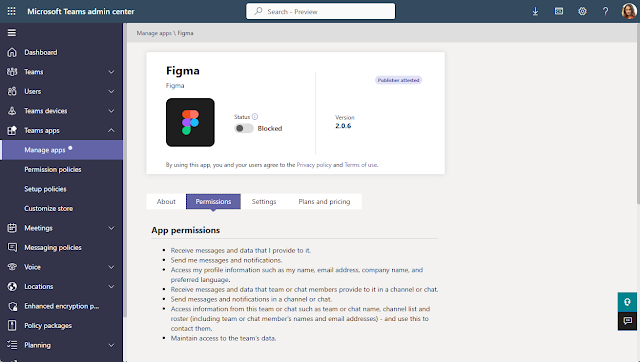

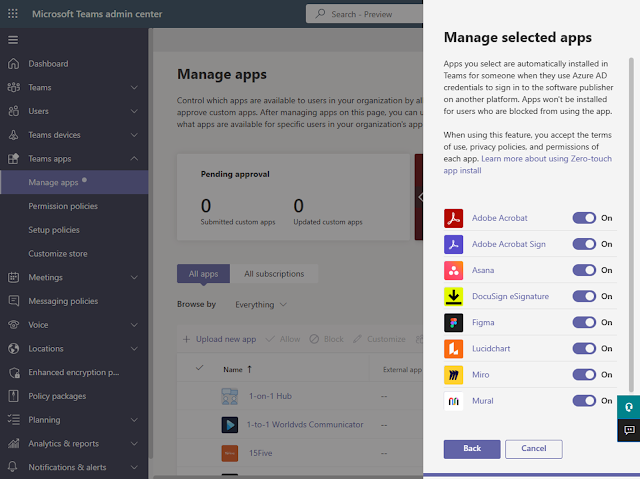

Comments
Post a Comment